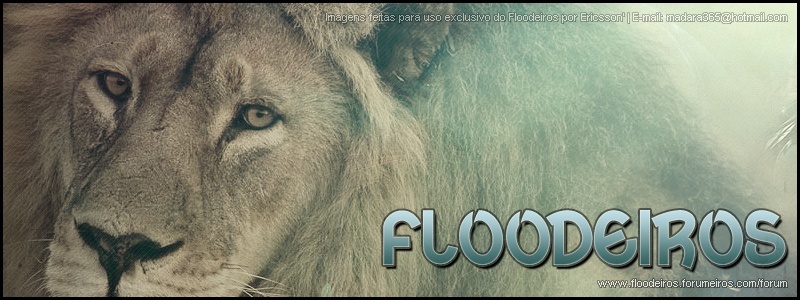Antes de postar o Tutorial, para você entende-lo
perfeitamente, tera que usar o Google tradutor, pois eu achei o tuto de
um site americano, e é muita coisa pra traduzir;
Para traduzi-lo, basta clicar na bandeira do Brazil, no gadget do lado esquerdo do fórum, emcima do contador de visitas;basta você clicar em "English" To "Portuguese"
Step 1Create a new document, mine is 800x600 pixels. After that double click on the background layer to open the
Layer Style dialog box and add a
Gradient Overaly. Select
Radial for the Style and use a dark red to black for the colors
 Step 2
Step 2Select a nice photo, in my case an amazingly hot girl from the
30 Color and Pattern Inspiration Bikinis post. Select the
Pen Tool (P) and start creating a path with the shape of the woman. Later we will convert this path to selection to mask the girl.
 Step 3
Step 3After you create a path with the shape of the woman, go to the
Path palette, right next to the
Layer Palette.
You will see the path with the girl’s shape. Click on the dotted circle
icon at the bottom of the box to create a selection from the path.
 Step 4
Step 4Back to the
Layer Palette, select the girl’s layer and then go to
Selection>Refine Edge.
This command will allow us to adjust the selection in real time with
some nice settings like feather, smooth, contras, and others. Make some
tests with a black background. When you have a good selection click ok.
After that go to
Layer>Layer Mask>Reveal Selection.
 Step 5
Step 5Lets increase the contrast of our girl, go to
Image>Settings>Brightness/Contrast. After that reduce the layer like the image below. Then add a bit of noise.
Filter>Noise>Add Noise.
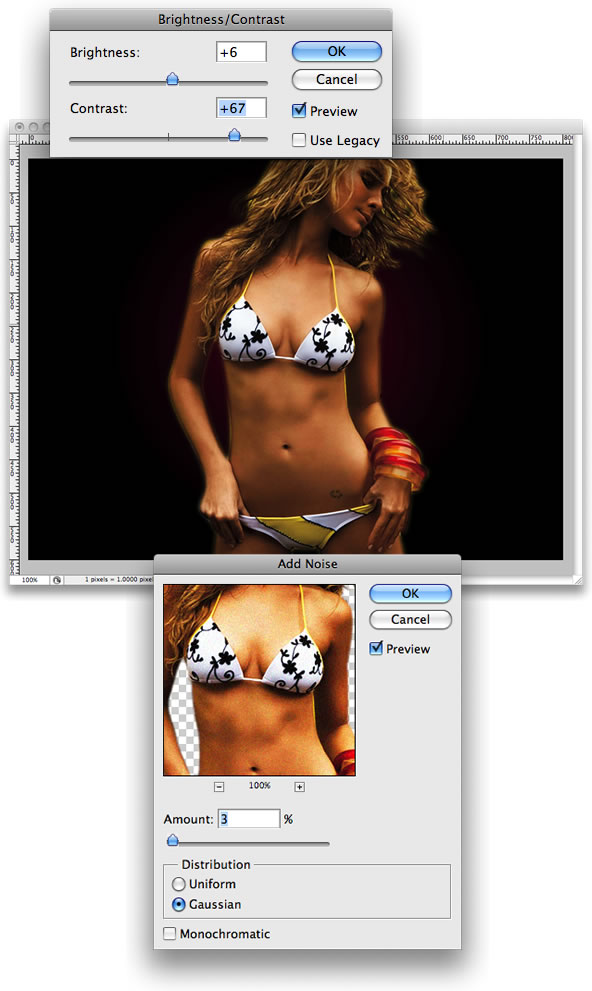 Step 6
Step 6Group the girl layer so it will be inside a folder on the
Layer Palette. Select the
Elliptical Marquee Tool (M), set the
feather option to
30px and create a elliptical selection like the image below. Now
select the Folder instead of the girl’s layer and after that go again to
Layer>Layer Mask>Reveal Selection. We will add the mask to the folder and everything inside the folder.
 Step 7
Step 7Double click on the girl’s layer to open the
Layer Style box. Select
Outer Glow. For the
Blend Mode use Color Dodge and for the
size set 35px. After that
Duplicate this layer and go to
Filter>Blur>Motion Blur. Use
43º for the Angle and 155 for distance. Make sure that the blurry layer is behind the normal layer.
 Step 8
Step 8Create a layer, not inside the folder anymore. This layer has to be behind the girl. Then go to
Filter>Render>Clouds. Change the
Blend Mode to Color Dodge.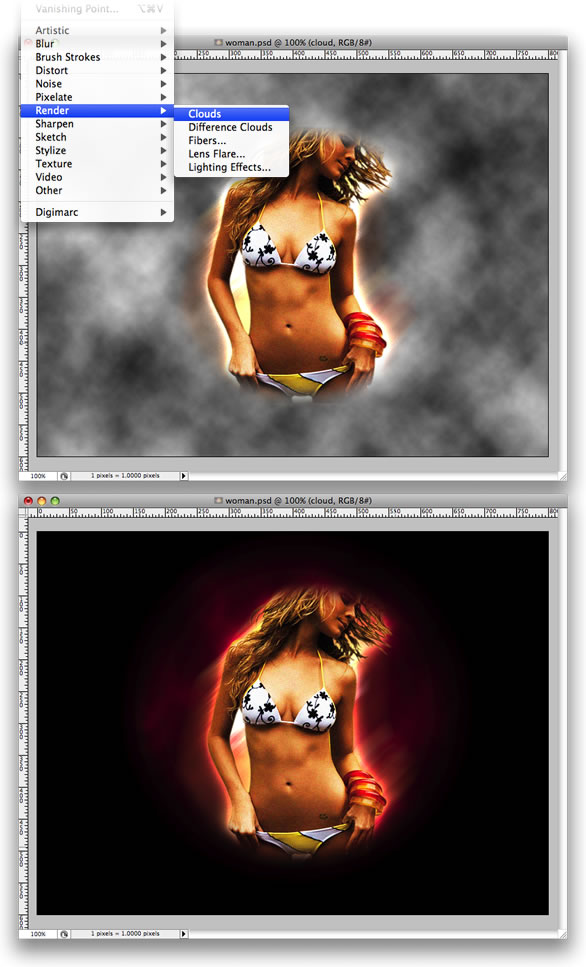 Step 9
Step 9Create another layer, behind the clouds’ layer. Now go to
Filter>Render>Fibers... Use
13 for the variance and 4 for the Strength. After lets add another filter, this time Motion Blur, go to
Filter>Blur>Motion Blur. The
angle will 90º and for the distance use more than 300px like the image below.
 Step 10
Step 10First rotate the layer. Then select
Lasso Tool (L) set 30px for the feather and create a selection like I did. Then one more time go to
Layer>Layer Mask>Reveal Selection. After that double click the layer to open the
Layer Style box. In the Layer Style’s first screen set the
Fill Opacity to 60%, then add a
Gradient Overlay, use the rainbow colors.
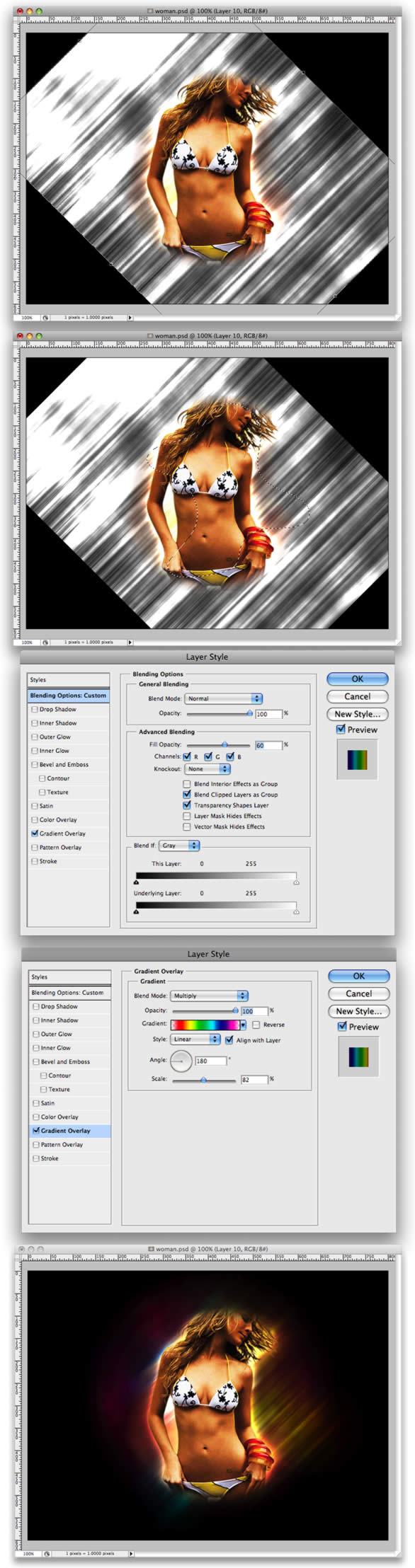 Step 11
Step 11Here it’s all about brushes. But first create a new Folder in the
Layer Palette and set the
Blend Mode to Color Dodge. After
that create the layers you want to be light inside of this folder and
using white color. You can even add some different shapes and apply
gaussian blur to create those rays of light.
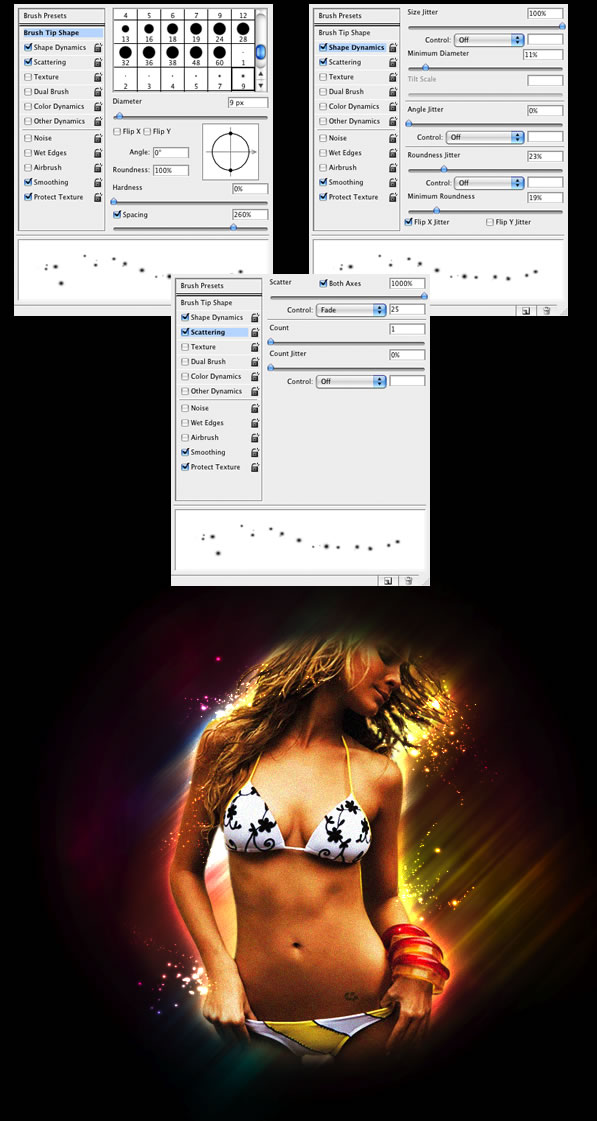 Conclusion
ConclusionThis is one of those designs that looks a bit complicated when we see
it at first. But when you start working on it, it turns out to be much
easier than we thought. You can add different light colors, more or less
sparks, or even explode some parts of her body. Well that’s another
tutorial I will write about.